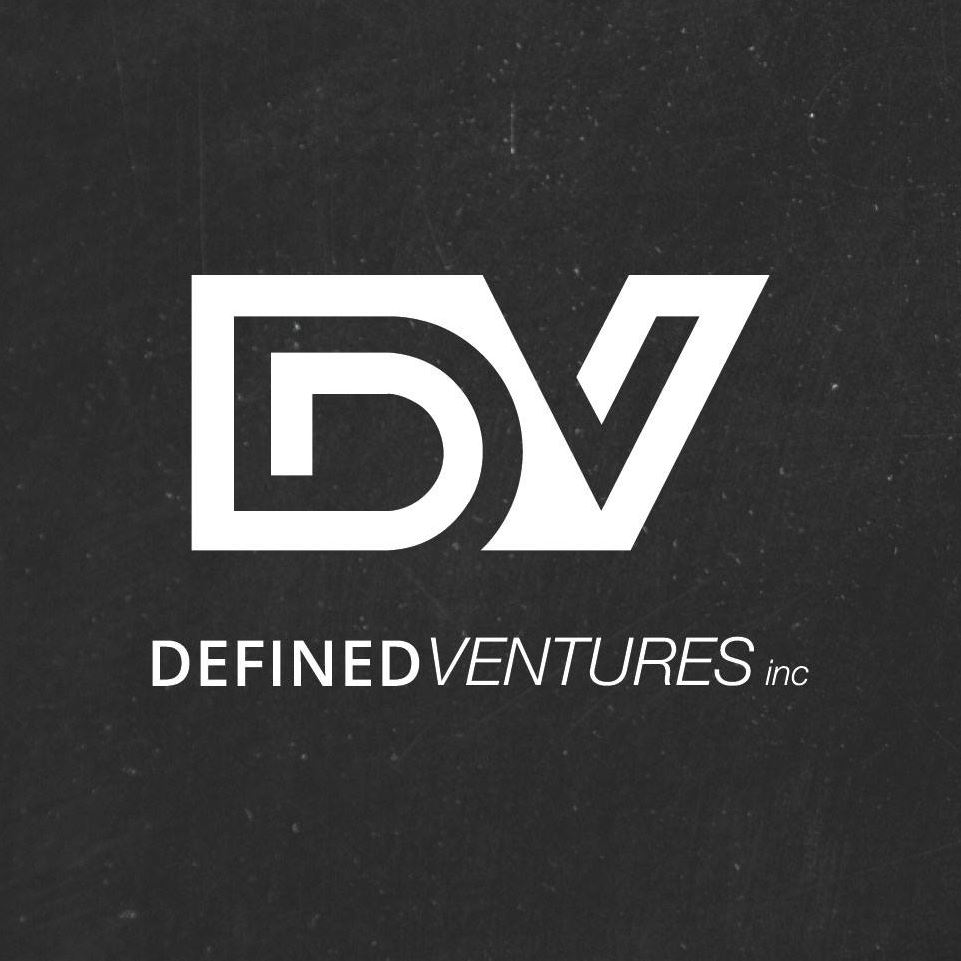Every Podio user should have their own saved view for what their projects and deliverables are. When you login, your Podio Dashboard will display with an activity stream, recent items, favorite apps, your connections, your tasks, and your calendar. This is a great start when customizing your view.
To customize your Podio Dashboard, simply hover over the title of the item you want to move (for example: My Tasks) until your cursor looks like two arrows intersecting. You can then pick up and drag the item anywhere on the dashboard. Easy!
DEVELOPER TIP: Sometimes clients are too busy (or too new to using Podio) to set their own views, and you may have to do it for them. Make sure they are comfortable using the software and that their Podio Dashboard displays all relevant information.
Congratulations! You’ve completed all the tutorials of Podio: Basics. We hope this has been helpful and that you now feel more confident about using your Podio system.
We are always trying to improve our Podio Knowledge Base. If you have a question or concerns that wasn’t covered these series of tutorials, please let us know by filling out our feedback form below.